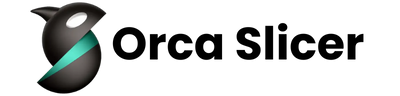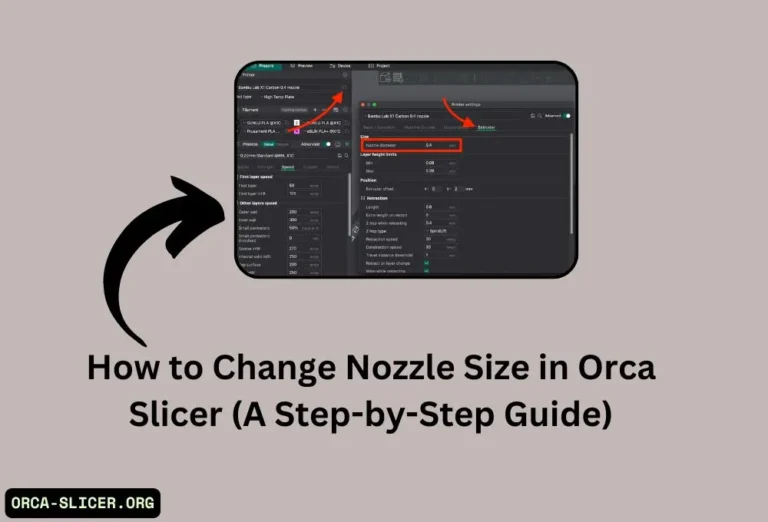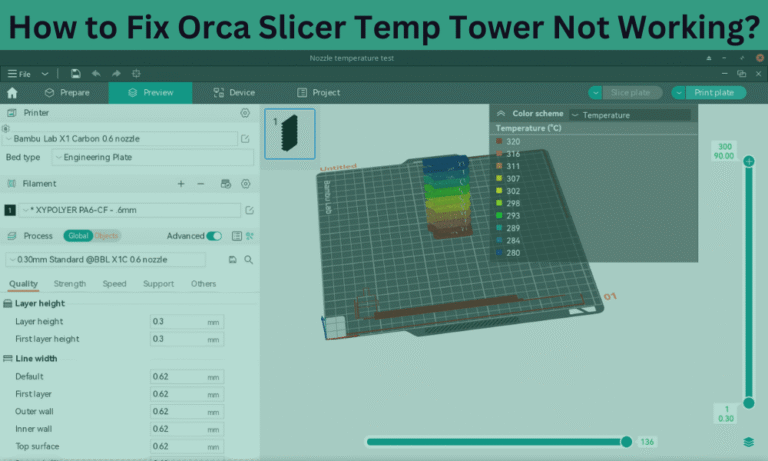How to Connect Orca Slicer to Your 3D Printer (A Step-by-Step Guide)
Orca Slicer is a powerful tool for 3D printing and it helps in optimizing prints with advanced settings, fine-tuned parameters, and a user-friendly interface. However, an important step before starting printing is to ensure that Orca Slicer is correctly connected to your 3D printer.
There are three different steps to connect Orca Slicer to your 3D printer.
Connect Orca Slicer with your 3D printer with a USB connection
Connect Orca Slicer with your primer via a Wi-Fi connection (OctoPrint or Klipper)
Use Manual SD card or USB drive for data transfer
Each method has its process and benefits depending on the printer’s model. Let’s follow these three methods to connect Orca Slicer with a 3D printer and then follow one that suits best your needs.
Read Also: Download Orca Slicer » 3D Printing Slicer (2025)
How to Use Start 3D Printing with Orca Software: A Simple Setup Guide
Before connecting your software with the printer it’s important to check compatibility. Orca Slicer primarily works better with a printer running Marlin or Klipper firmware. These two firmware are tow most common types used in 3D printers.
Marlin-Based Printers
Marlin firmware is a common feature in 3D printers used by many professionals. Brands like Creality (Ender, CR series), Anycubic, Prusa, Artillery, Biqu, and Sovol all commonly run on Marlin. If your printer has Marlin firmware, you can easily connect it to the Orca Slicer via a USB cable.

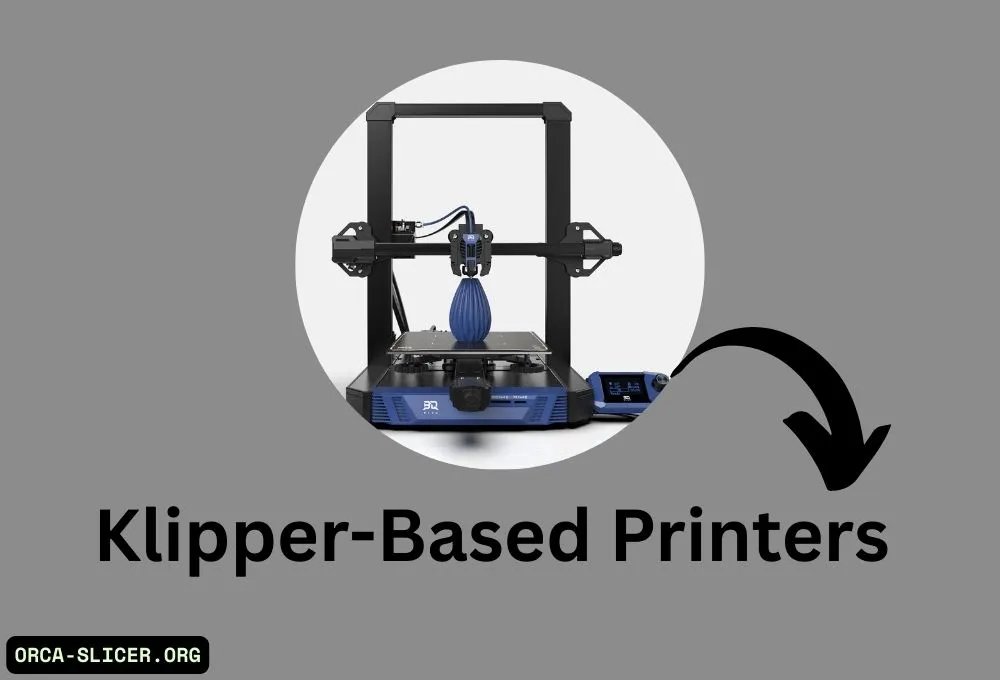
Klipper-Based Printers
Due to its precision and speed, Klipper firmware is used in high-performance 3D printers. It is frequently found in Voron printers, BIQU B1, custom-built 3D printers, and upgraded Ender 3 setups from Creality with Raspberry Pi.
Klipper printers can use the WiFi Moonraker API to link remotely with Orca Slicer, unlike Marlin-based printers, which have to use cords. This enables remote access and advanced command features on the printer.
How to Check Your Printer Firmware?
To verify the firmware of your 3D printer, look at the display. Marlin features a standard LCD, while Klipper utilizes a web interface. You may also use a terminal to send the M115 command, which will return Marlin if the firmware is Marlin Firmware.
If your printer is controlled through a Raspberry Pi interface, such as Fluidd or Mainsail, it most probably has Klipper installed.
Method 1: Connect Orca Slicer With Your 3D Printer Via USB Direct Connection
The best way to connect Orca Slicer to your 3D printer is using a USB cable. This method helps you send sliced files from your printer to your computer.
Requirements

A USB cable (Type-A to Type-B)
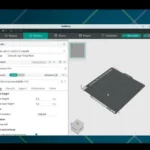
A PC with Orca Slicer Installed

A printer with correct drivers installed in it
6 Easy Steps to Connect via USB
Find the USB input in your printer and plug one end of the USB into the printer and one end into your computer.
Open Orca Slicer on your computer go to “Settings” and then click on “Add Printer.”
Select your printer model and add it.
Now go to Printer Settings click on Connection Type and select USB.
Select the correct COM Port for your computer. On Windows go to Device Manager and the assigned COM port. For Mac or Linux users open /dev/ttyUSB0.
Once all set, click on Connect and send a test command.
Method 2: Connect Orca Slicer via Wi-Fi to Your 3D Printer
Connecting Orca Slicer with your printer via Wifi is a seamless process. Use OctoPrint for Marlin and Moonarker API for Klipper printers. Here are easy steps to follow.
Steps to Connect Orca Slicer to OctoPrint for Marlin
- Install OctoPrint on your computer. And connect your printer to OctoPrint via USB.
- Search for OctoPrint IP Address and log in to your OctoPrint web interface. Go to Setting and the API Key and copy API.
- Open Orca Slicer, go to Printer Settings, and then choose Connection Type and click on OctoPrint.
- On OctoPrint click on API Key and paste it. Enter the OctoPrint server IP (e.g., 192.168.1.100).
- Once all is done, click “Test Connection” and it will start working.
- Once connected you can send sliced G-code files directly to OctoPrint to start printing your files remotely.
Steps to Connect Orca Slicer to Klipper-Based Printers.
If your printer runs the Klipper firmware you need to use Moonraker API for connection.
- Intstall Klipper on your computer.
- Open the Klipper web interface and find the API URL e.g., http://192.168.1.150:7125).
- Open Orca Slicer, go to Printer Settings, select Connection Type, and click on Moonraker API.
- Enter the Mooraker API link in Klipper and click OK.
- Now click on Test Connection and it will start working.
Method 3: Exporting G-Code for SD Card or USB Transfer
Orca Slicer lets you manually upload G-code files using an SD card or USB drive, eliminating the need to connect your 3D printer directly to the slicer. This method is straightforward and works with nearly all 3D printers. Simply slice your model on Orca Slicer and click on Export G-Code.
Afterward, insert the SD card or USB drive into your printer’s port, locate the relevant file on the printer’s interface, and initiate printing. This method guarantees a hassle-free connection, simplifying the whole process.
Read Also: Orca Slicer Not Working? (Complete Guide)
Conclusion
Connecting Orca Slicer to a 3D printer is essential for smooth and efficient printing. You can choose between a USB direct connection, Wi-Fi integration (OctoPrint/Klipper), or SD card transfer, depending on your setup.
- USB connection is the simplest and best for Marlin-based printers.
- Wi-Fi (OctoPrint/Klipper) is perfect for remote monitoring and automation.
- SD card/USB drive transfer is a universal and reliable option.
Follow these easy steps and you can connect Orca Slicer to Your 3D printer and start slicing your prints.